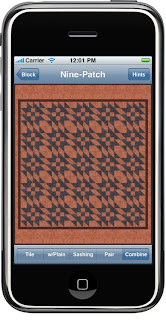
I'm getting behind on my Tip postings! Since this week's block is the Variable Star -- one that combines particularly well with other blocks -- let's see how to use the Combine layout style in BlockFab.
First, go to the Library and select a block you would like to audition in the center of some other blocks. Then go to the Layout screen by following the blue arrow, either from the Block page or from the Library. Once a quilt layout using your chosen block is displayed, choose Combine from the bottom row of choices.
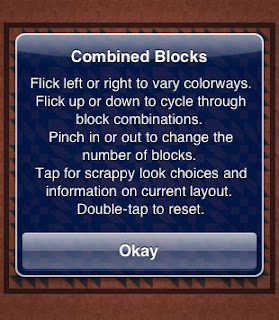
In the image on the left, I chose the Nine-Patch block, and it is first combined with the Anvil block.
Don't forget to tap the Hints button in the upper right corner to see what you can do with this layout option, including cycle through the combinable blocks (flick up and down), change colorways (flick left or right), and increase or decrease number of blocks (pinch in or out). Tap once on the quilt to see what combination block is being used.
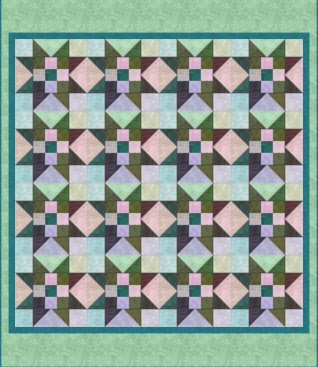
In this next layout, I've flicked up once to get the Variable Star outside block, flicked right a couple times to the Ocean colorway, pinched out once for bigger blocks, and tapped once to get to the Scrappy look. I can keep flicking, pinching, and tapping as long as I want, to see many, many looks.
In the next tip, I'll give you some inside information on what blocks can be combined and why.







No comments:
Post a Comment